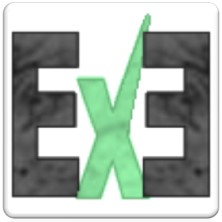Simple Math With Formulas (Add, Subtract, Multiply, Divide)
Simple Formulas can have a powerful impact on one’s productivity with Excel and can range anywhere from a simply adding two cells together to advanced analytics. While easy to learn, knowing how to do simple math in excel can skyrocket your productivity in the office and may help you with that promotion you been waiting for.
Quick look...
What the user types... =5*5 | =A1+B1
What Excel sees... 5x5 = 25 | Add the value in A1 to the value in B1
In this tutorial we will cover the following…
•Symbols for calculating formula
•Using numbers in formula
•Using Cells in formulas
Symbols for Calculating formulas
Before we get started, there are a few symbols to keep in mind. These symbols tell excel what to do with the numbers or cells you would like the answer too. The main ones to keep in mind for now are plus (+) minus (-) multiply (*) divide (/) and Power (^). while the plus and minus are self explanatory the other may seem new to someone who has not used computer based calculators.
Using Numbers in formula
To create a formula simply click in a cell and type the equals (=) sign, then type the numbers you wish to calculate and press the enter key. In this example we use "=5+5" and the cell returned the value 10.
Using Cells in formula
For calculating cells click on the given cell instead of typing a number and press enter.
In this example we used "=A1+B1" since A1 = 5 and B1 = 5 the answer wold be 10.
[Note] rather and clicking in the the cell we can also type the cell name in the formula; therefore, if we were to type "=A1+B1" the corresponding cells would be selected.